Version Control Using Git
SPACE for next slide
Shift+SPACE for previous slide
Prerequisites
Basic terminal commands
Imagining a world without version control systems
Team members keep different copies of the same project
Using a service to send files that were changed
The other person spends some time reviewing the changes
Manually merge the code
More back and forth on messaging services
On completion the boss takes the credit from his co-workers
Time passes
Code breaks
No track of changes
Code needs fixing or write the project from scratch
Vicious loop begins
Aim of VC Systems
What is Git?
Git is the most popular version control system started by Linus Torvalds as a replacement for BitKeeper.
Save a copy
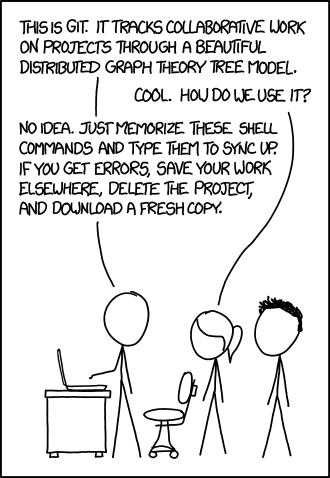
Key terms
Note
Git commands only work when you are currently inside a directory
having the .git/ subdirectory.
Dirs where git commands work
If a .git/ dir is at:
~/projects/favproject/.git/
then you can run git commands from:
Dirs where git commands don’t work
If a .git/ dir is at:
~/projects/favproject/.git/
then you can not run git commands from:
Lets get started
Open terminal and create a new Git repository
git init ~/newproject # make .git/ cd ~/newproject # Now we can run git commands
Setting up Author details
One time setup:
git config --global user.name 'Ratan Tata' git config --global user.email 'ratantata@tata.com'
On a per repository basis one can do:
git config user.name 'Secret Org' git config user.email 'secretname@secret.org'
Set up $EDITOR
EDITOR=emacs
You can use the following in your ~/.profile or ~/.bashrc
export EDITOR=emacs
Hello, World! in Python
hello.py:
print("Hello, World!")
Running the script:
python3 hello.py
State
A state comprises of:
Creating new states/commits
git status
Check if files were changed since the last commit. It shows:
Ignoring useless files
To ignore some files we need to add a file called .gitignore with the following
contents:
*.pyc __pycache__/
What files are good to ignore?
How to select/stage files
git add hello.py # add to staging area
How to unstage files
git reset HEAD -- hello.c
Commiting the state
Add the state to the history:
git commit # Opens your $EDITOR
Then type in an appropriate message. Save and exit.
Tip
Keep your changes short and commit messages descriptive.
It is hard to achieve but start from now and hopefully you will start to embrace it and make others happy.
Commit often
This will help you achieve the above.
Tired of commits
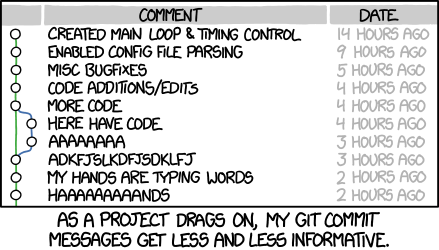
Branch
List all branches
git branch -a
Creating a new branch
git branch test # branch from current commit
Switching to a branch
git checkout test
Now the commits will be added to test branch.
HEAD
Change in program
def greetings(name): print(f"Hello, {name}!") if __name__ == '__main__': import sys greetings(sys.argv[1])
Running the program:
python3 hello.py "Ratan Tata"
Hello, Ratan Tata!
Then?
View the log
git log --all --graph \ --decorate \ --pretty=oneline \ --abbrev-commit
It is recommended that you alias this long command in your ~/.bashrc:
alias gitlog='git log --all --graph \ --decorate \ --pretty=oneline \ --abbrev-commit'
You can also run the above command in your current bash session for it to take effect.
Merging two branches
Lets say our feature is complete and we want to merge it into master.
Here master is our destination branch and test is our source branch.
So, first we switch to destination branch using git checkout master.
Then we use git merge test to merge the source branch.
Going deeper
git stash
git checkout
git remote
git fetch
git pull
Some scenarios
Part of feature done but a critical bug fix requires attention
Solution 1
Solution 2
Modify the last commit message
git commit --amend
Add more files to the last commit
Different types of merging strategies
Complexity of git merge
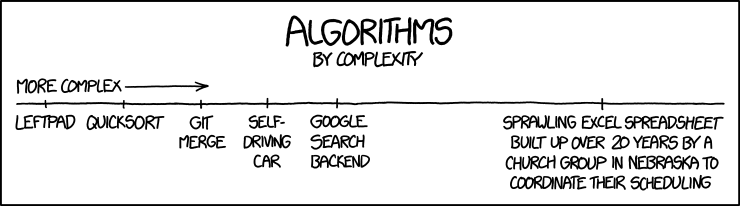
Fast forward
No fast forward
Rebase
The End
The End?
You can start learning more using the following ways: